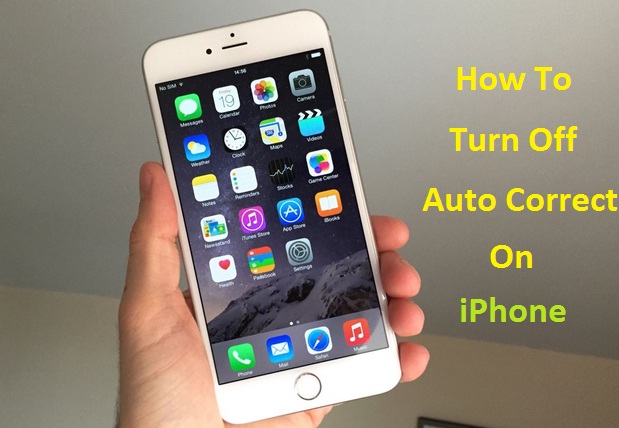
Some iPhone users love Auto-Correct while some just hate this feature on their phone. Auto-Corrects are in there for a reason. Most of the time while texting we tend to make spelling mistakes, But they get corrected automatically with this feature.
On the other hand, it can be really frustrating when the outcome is a word that you don't intend to type. Yeah, many a times its funny and Embarrassing too. Do i need to say how many countless times we have seen text Conversation Pics with Auto-Correct fails on Social Medaia.
Its a feature that is designed to help people to have better testing experience but for some users its the Opposite. Well for the best option would be Turn Off Auto-Correct on their iPhone. So today i will show you How To Turn Off Auto-Correct On iPhone and iPad, etc.
How To Turn Off Auto-Correct On iPhone?
1. First go to "Settings"
2. Now select "General" option.
3. Next you must scroll down a little bit to find "Keyboard".
4. Now you will see Auto-Correction which will be ON, Just slide it towards the Left to turn it " Off "
Its as simple as 1,2,3 and 4. Now if you want to turn it on again then simply follow the same steps just Slide to right to turn Auto-Correction ON as show in the above picture.
Please Note that Screen appearance may differ in the Picture here and on your iPhone.
Couple Of Tweaks To Use Auto-Correct Feature:
So in the above part you saw How To Turn Off Auto-Correct On iPhone but if you like this feature and just don't want to use it because it irritates you when it suggest wrong words, Then you might want to keep it ON but Do some tweaks that may help you henceforth. So below I am listing some Tips and Tweaks that you can perform and see if that helps.
1. Auto-Corrects learns the words that you type frequently and suggests you the same based on that but many times it learns incorrect words so you need to tell auto-correct what you are trying to type. To do so you can navigate to Setting -->General --> Keywords --> Shortcuts, and type the word that you are more frequently and the word that it guesses incorrect. Next time Auto-Correct will show you correct word that you are trying to type.
2. Another good way to Stop Auto-Corrects suggesting your wrong words is to Erase all the words that your phone as learned which means setting it to Default. Just navigate to Setting --> General --> Reset and tap on Reset Keyboard Dictionary. Whar it does now is once again it will try learn your texting habbits from the beginning.
If you have any problem then comment below, and don't forget share this post in Facebook ,Twitter and more.










0 comments:
Post a Comment